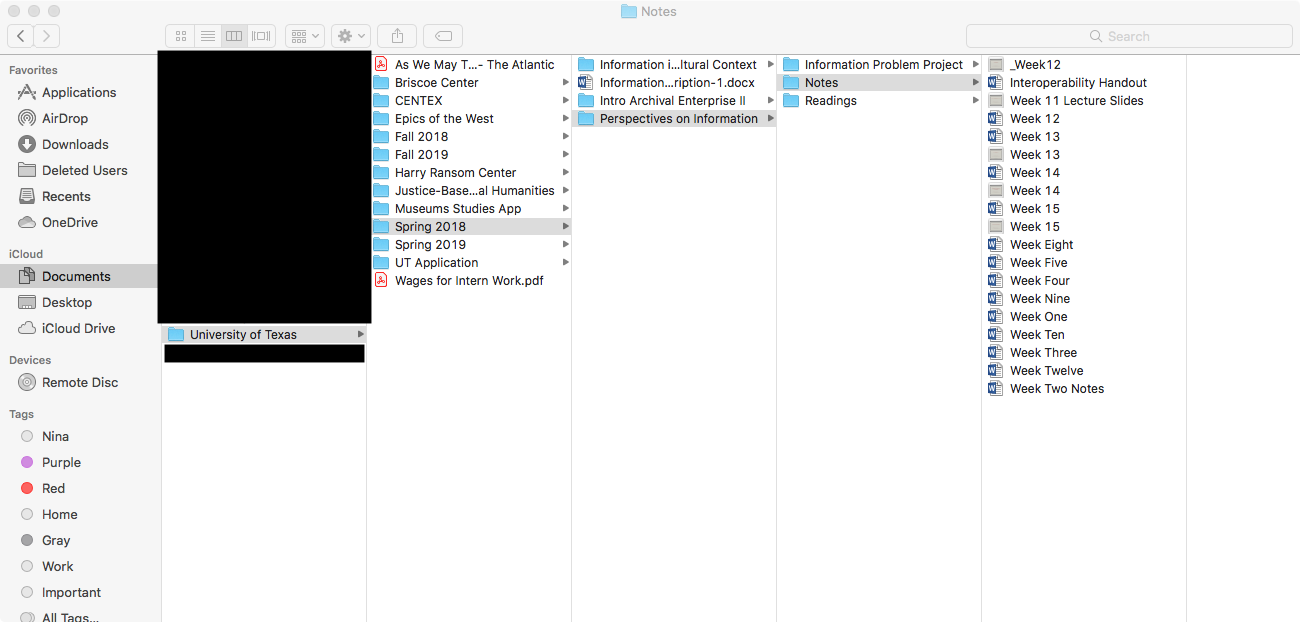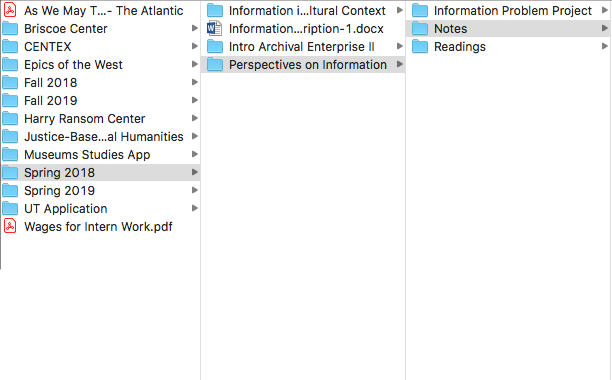This is a guest post by Nina Tarnawsky, a graduate student at the School of Information at the University of Texas at Austin with a focus in archival work. Nina has worked at the Harry Ransom Center and is currently a University Archives Intern at the Dolph Briscoe Library.
Do you struggle to find what you’re looking for on your hard drive? Are your files in a such a jumble that even your computer’s search function is of no help? Don’t descend into a digital despair. There is a straightforward way to bring order to your chaos.
How the pros do it
Records Managers use file naming conventions to organize files at companies large and small. This is a tool that doesn’t have to stay in the archives. You can use it for your own collection, too.
File naming conventions are a method for naming your files in a way that describes what they contain and how they relate to other files. File names are handy because they are a universal identifier. So even if you can’t edit the other metadata in a file, you can always provide a detailed file name.
File naming conventions will be your way of coming up with consistent labels for your materials. It’s like putting your keys in the same bowl on your side table when you get home. You’ll always know where they are.
Establishing a system
As I mentioned before, I’m a graduate student at the University of Texas at Austin. Graduate school generates a fair amount of digital files – lecture notes, readings, group projects, essay research, applications, and so on. It can be a lot to keep track of if you don’t have a system to organize it. I’ve developed one that works for me and it’s a good example of what we call a “hierarchical system” using file naming conventions.
What is a hierarchical system? It’s likely you use one everyday. A hierarchy is used to describe any system of order, with smaller things fitting into larger things. Think of your local Target store; when you’re looking for pickles, you know to look for the grocery section and then the condiments aisle. Then you can find your preferred pickles by type or brand. Rather than having to sift through the entire store for the pickles you want, you were able to find them in minutes because you understood the order of the store. You can do the same thing for your digital files.
I start by creating a file hierarchy, meaning that I start with a wide collection of files and then organize them into folders and subfolders that make sense. The top of the hierarchy is the widest pool, a category that encompasses everything that follows, and then each successive folder is more specific.
Here’s an overall view of my file hierarchy (I’ve blocked out the items that aren’t relevant).
At the top, I’ve got a folder called “University of Texas” where you would assume that I’ve placed any material related to my time at UT. In that folder, I have a series of subfolders based on topics or times. For instance, I have some folders related to individual events like my application, jobs I’ve held and folders for each semester.
The Spring 2018 subfolder has three folders based on the courses I took that semester. Inside one of those folders, Perspectives on Information, I’ve got folders dedicated to Notes, Readings, and a semester long project. In the readings folder, I’ve got folders dedicated to each week of the semester.
As you can see, this system can use a lot of folders. It’s a lot like a Russian nesting doll. Each folder has a clear title that is either related to a place (University of Texas), a time (Fall 2018 or Week One), and a course (Perspectives on Information) which helps me find what I need with ease.
While I still have to rely on my memory (“which class did I write that for?”) it makes the search much quicker and easier.
Tag It
If file hierarchy isn’t your jam, take advantage of the tagging system your computer’s operating system provides. Tags are a way for you to mark and organize files by color and name.
If I used tags, for example, I could use an orange tag to mark all of my UT files or a tag titled “UT”. Whenever I clicked on that tag, those files would appear together regardless of how I’d actually saved them on my computer.
The file hierarchy system works best for me because it gives me a sense of my files at a glance. It’s also fairly easy to grasp for someone who might be unfamiliar with my materials. The tag system tends to rely on the user to differentiate between individual files. For instance, if all my UT files were tagged in the orange section, they would all be grouped together, but they’d still be in a jumble. But don’t count tagging out just yet – it can be useful in other contexts and I’ll touch on that in a future post.
If you decide to implement one or both of these systems it’ll require some time up front (listen to the motivational album of your choice). But once you’ve got it in place it’s really easy and quick to stick with and you won’t have to hunt for files or rely on your computer’s search system to find items.
Applying your system to the Cloud
Of course, something that complicates this file hierarchy naming system is the nature of shared work today. Group projects are more easily completed using a file sharing system that allows multiple people to access a document and make changes. I would recommend following the same filing system on a file sharing cloud platform as the one on your personal computer.
It’s important to remember that there’s no way of knowing what things we create today that will be of interest to future generations trying to understand their history. You may think your files are inconsequential, but your story could mean a great deal to those who come after you. When you make your files easier to find, you’re not only helping yourself, you’re helping generations to come.
When you’re ready to upload your collection to your Permanent Archive, the organization of the files and folders you upload will remain intact. The work that you’ve done to straighten up your computer will follow your files into the cloud.
It’s important to note that, as I mentioned above, tags are not changes made to your files. They are an ordering that is saved on your computer or device. For this reason, they can’t always be maintained when uploading to the cloud. However, Permanent provides tagging so that you can emulate the system you’ve put in place on your device.
Preservation is only half the job – organization means access. It’s much harder to make sense of a mess and it’s much easier to connect with a library you have lovingly arranged.